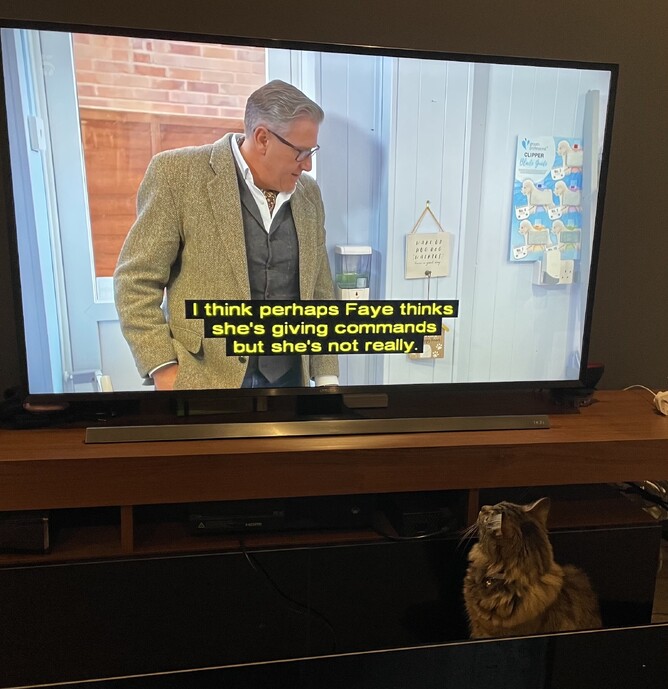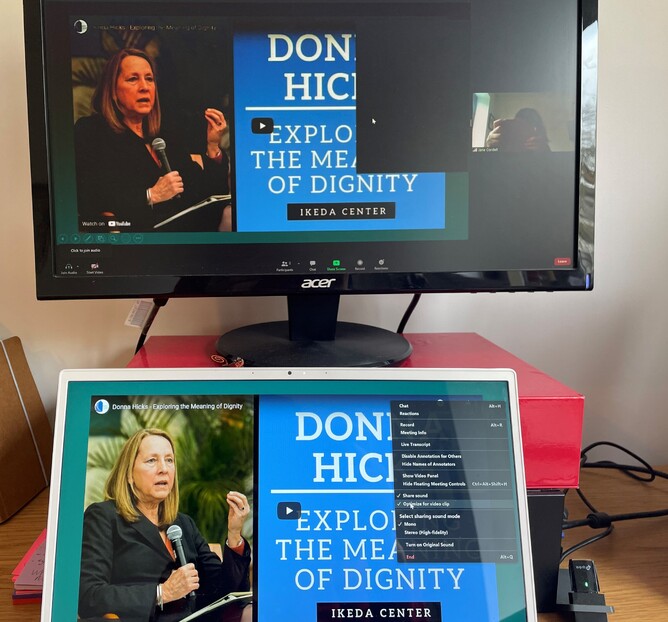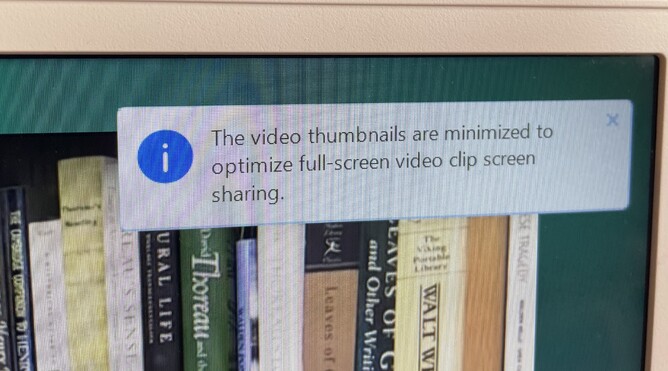If someone were about to take over your life, wouldn’t you want to know something about their behaviour and motivation first? Zoom now plays a major role in many peoples lives but is not always clear why it does what it does. Here I look at the psychological impact of losing control and solve one of Zoom's unexplained takeovers which can block your participants’ view.
When we all suddenly had to run our lives and work online, most of us had to jump in and try to get to grips with it as best we could. But whole areas can remain a mystery. And those mysteries can be unnerving, especially when you are hosting an event, meeting or training session. But we can be so busy with online meetings, offline work and home life that we don’t really have headspace or time to find out what is going on. The resulting niggling feeling that Zoom is ruling us, rather than the other way round can affect our confidence.
Feeling in the wrong?
When something technical goes wrong with a meeting or event you are hosting, how do you feel? Hosting an event online can feel as nerve-wracking as public speaking. Unless you have the luxury of a producer helping you though, as well as being the speaker online, you also end up being the sound, visual and IT technician too– quite a demanding combination. It’s worth checking how you react in the event of problems. Do you apologise in a way which may make it sound as if you deliberately sabotaged the call? Do you use the first person, ‘I’ or the third person, ‘Zoom/it’ as in ‘It is doing / not doing X or Y’? If you use the third person, do you ever feel guilty of somehow blaming technology rather than taking responsibility yourself? The problem with such feelings is that they can seriously distract you from your most important role which is hosting the event or facilitating.
Next time something happens, try using an assertive approach and the first person plural ‘we’ which feels more inclusive: ‘We seem to be having problems with Zoom’s X/Y function which means we cannot do Z; I need to take a moment to check this/phone a friend/scream briefly in the bathroom etc’.
Screen-sharing: avoiding those black boxes
Following last week’s blog about multi-pinning important videos and re-sizing, this one looks at how to avoid black boxes blocking your screen-share slides or other documents. The first thing to say about this is that you may be blissfully unaware it is happening. Unless you set up two screens for yourself (see my last blog) you will not be able to see what your participants can, and how it may differ from your screen until they shout (if they do).
At Result CIC we have been training online for a year now. Apparently randomly, our Powerpoint slides would appear to non-hosts with boxes across them obscuring the text or images. We tried many things to resolve this but without any consistent handbook-type information and this being a less ‘topline’ issue, there seemed to be no answer.
I mentioned in my last blog that I am a deaf technophobe. I don’t trust technology but I am fascinated by how to bend it to my will (evil cackle!). When I was facing my very first solo Zoom lecture where I had to (gulp!) run my own slides and online poll, this tendency went into overdrive. I tested the patience of various colleagues and friends by repeatedly trying out my slides. I invited myself, via my avatar to 2-screen meetings to try to suss out what the heck was happening. Then I saw it: Zoom spoke to me at last!
It was brief – 3 or 4 seconds as most, so I had to repeat what I had done several times to capture this message. And the message did not directly explain the problem (hey - that would be no fun!). But it led to a ‘da dah!’ moment. And it explained the arbitrary nature of those boxes’ appearances.
It’s all about the videos
The message in the photo above told me that when I clicked ‘Optimize for video’ – a recommended action, via the host’s menu, to ensure good sound quality – I would also get a change to the way the screen appeared. (Note: If you want your host to be borderline paranoid-obsessive about sound quality, get a deaf host!). It being Zoom, this was not stated directly or particularly clearly, but I knew I was on to something.
Six mini-meetings with myself later, I had nailed it. When you show a video, you need to Optimize. If you leave that function switched on and e.g. continue showing your static slides, you are likely to get any menus you bring up showing as black boxes on participants’ view.
To avoid this, make sure that as soon as the video has finished playing, you nip up to the menu and untick the ‘Optimize for video clip’ option.
That’s it.
Who knew it was so simple? (ha!)?
After that you should be box-free.
Normally, I would read the text above with slight horror and mutter ‘She should get out more’. But for the time being we are not allowed to get out much at all, so I shall forgive myself for being a little OCD and for feeling triumphant about solving one small Zoom mystery and hope that by passing this on to you, your online lives will improve a little.
While you are here, why not take a glance at the person behind this blog, or check out what my audiences and coaching clients have said about my work.
Next up: Inviting yourself to vote online.